These are the common questions that come up when starting a system in Minotaur.
Defaults
Backups
Category vs Method vs Group
Combo and Other Special Cable Types
Cables That Can Go to More Than One Place
Splits and Baluns
Clones
NL8, NL4, and NL2
Defaults
Entering new equipment defaults for cable, boxes, RF gear, and other equipment may save you time when you start adding equipment. There is a grey box in the top-right corner in Equipment Manually Added, Bundle List, Cables, Tails, Boxes, and RF Gear. Minotaur will fill each new item with the defaults from the grey box. You may change these values for each item later.
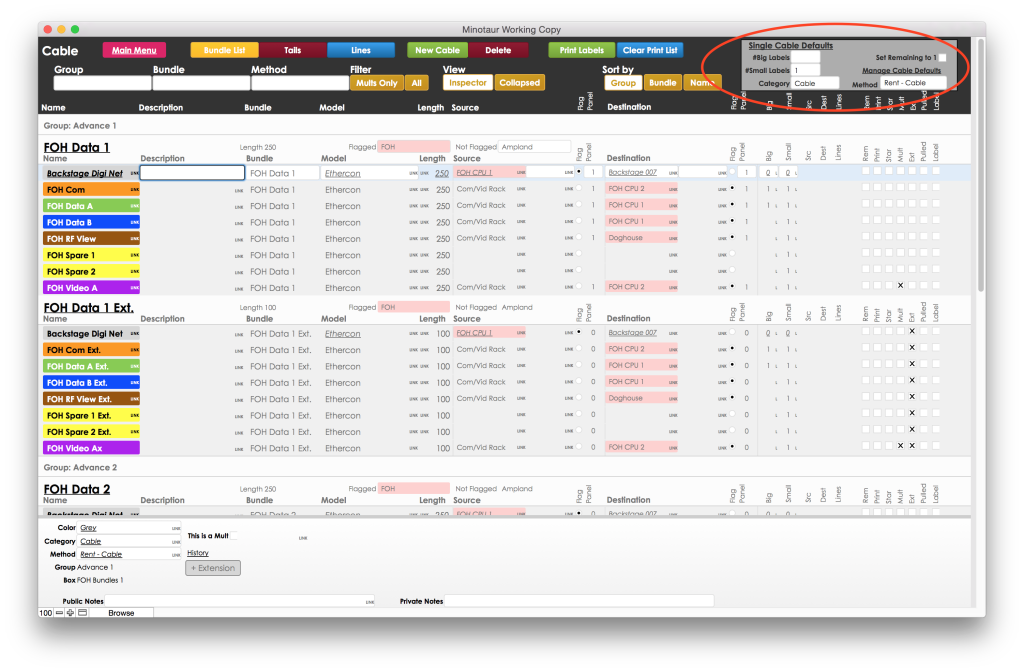
Backups
Minotaur will create a backup file in a sub-folder called “Minotaur Backup” each time it opens, and then every half an hour. If you’re using Dropbox, Time Machine, or another backup system that keeps versions of files, you can go back in time to any version your system in Minotaur. To open a backup file, add a “.mino” or “.fmp12” extension.
Category vs Method vs Group
Minotaur divides items in several ways for different purposes.
Category: What is it?
The category describes what type of thing the item is. Minotaur will separate and sort items by category in Equipment, Basic Equipment List, Detailed Equipment List, and Group Parts. You can also filter several views by category. Examples include “Amplifiers,” “Cable,” “Roadcases,” “Perishables,” etc. You may wish to further subdivide by with categories like “Cable – Mult Tails,” or “Perishables – Microphone Elements.” You may also wish to add a numbering scheme to the categories to control how they sort, such as, “1.0 Mixers,” “13.1 Intercom,” “13.2 Intercom for Production Only,” etc.
Method: Where do we get it?
The method describes where you get / buy / rent the item. You can filter Basic Equipment List, Detailed Equipment List, Group Parts, and several views by method. Examples include “Rent” and “Buy,” or can include more specific subdivisions such as “Rent – Major Components” for the initial bid list; “Rent – Cable” for the cable order; or “Rent – 180106 Additions” for an added equipment list. Searching for “Rent” will show all of these subdivisions. Other examples include “Perishables – 180106” and “House Inventory.”
If you make an item’s method “0,” it will not show up on any equipment lists or checklists, but will produce labels. More on this in Siamese and Other Special Cables.
Group: Where does it go?
The group is what location or project an item comprises. Examples include “FOH Rack 1,” “Bundled Cable,” “SL Speaker Tower,” and “Mult Tails.” The group might often be the same as the box.
Combo and Other Special Cable Types
Minotaur makes tail line labels for each connector on each tail set, so a combo cable needs placeholder tail sets at each end to produce tail line labels. If those tail sets have “0” method, the labels will print, but just the cable will show up on equipment lists and checklists, not the tails. Mult lines don’t need to be numbers, either:
Combo tail line labels.
in this example, combo cables’ source end is called “F/Grey,” the destination end is called “M/Blue,” and the lines are called “AC,” “R,” and “W,” for power, red, and white.
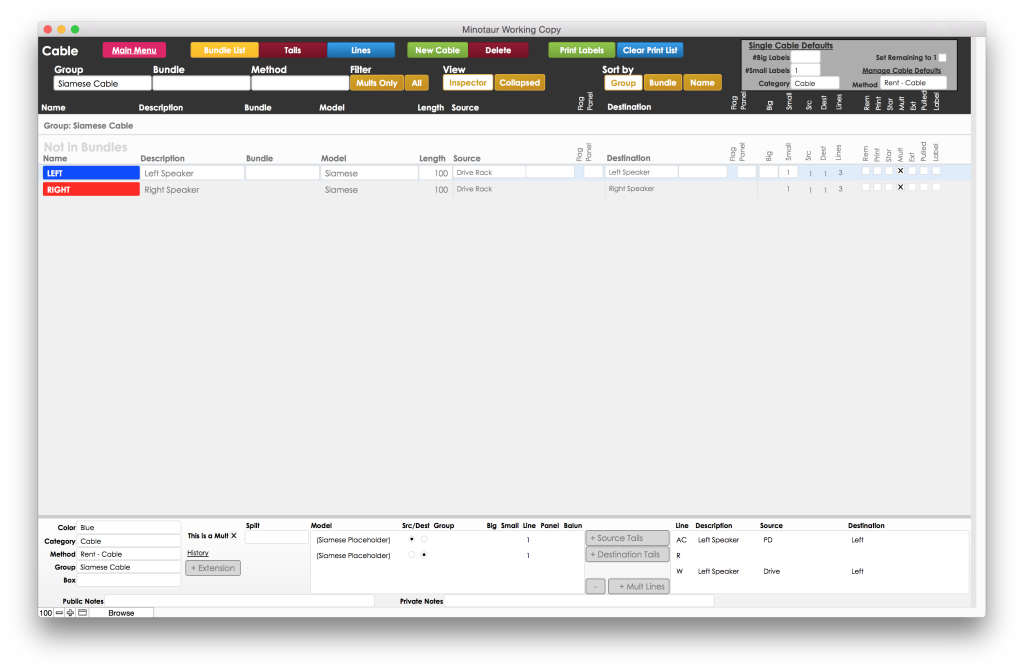
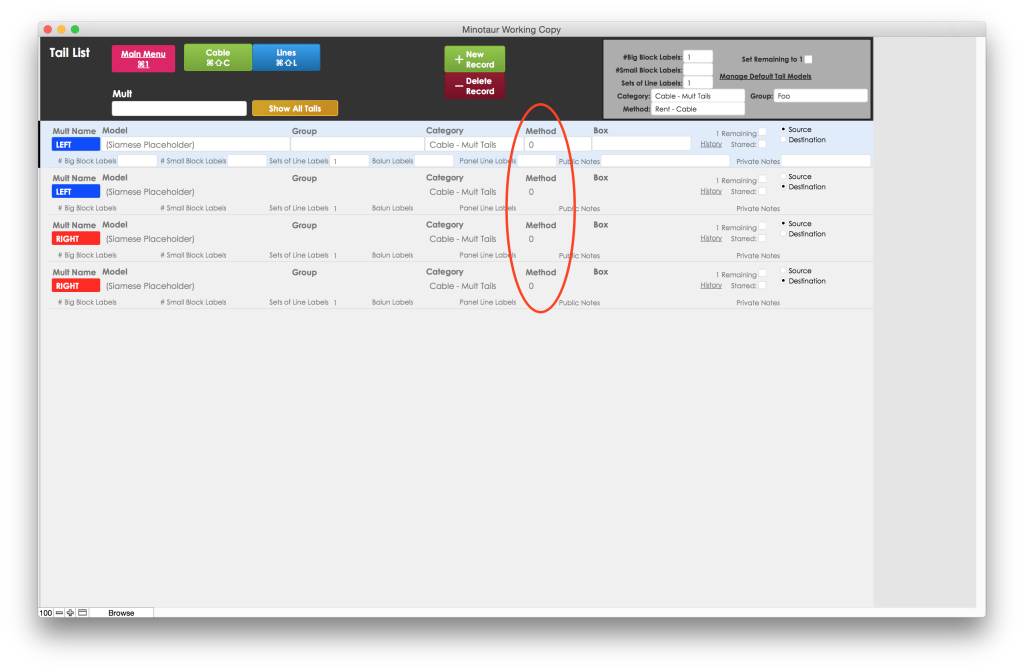
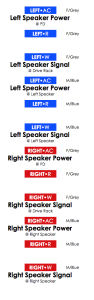
You can also use a “0” method clone for one of the two legs of a Y-cable. This will print the third label in a Y-Cable, with just one Y-Cable appearing on equipment lists and checklists. In this example, the second cable is a clone with method and destination links broken, but all other information linked:
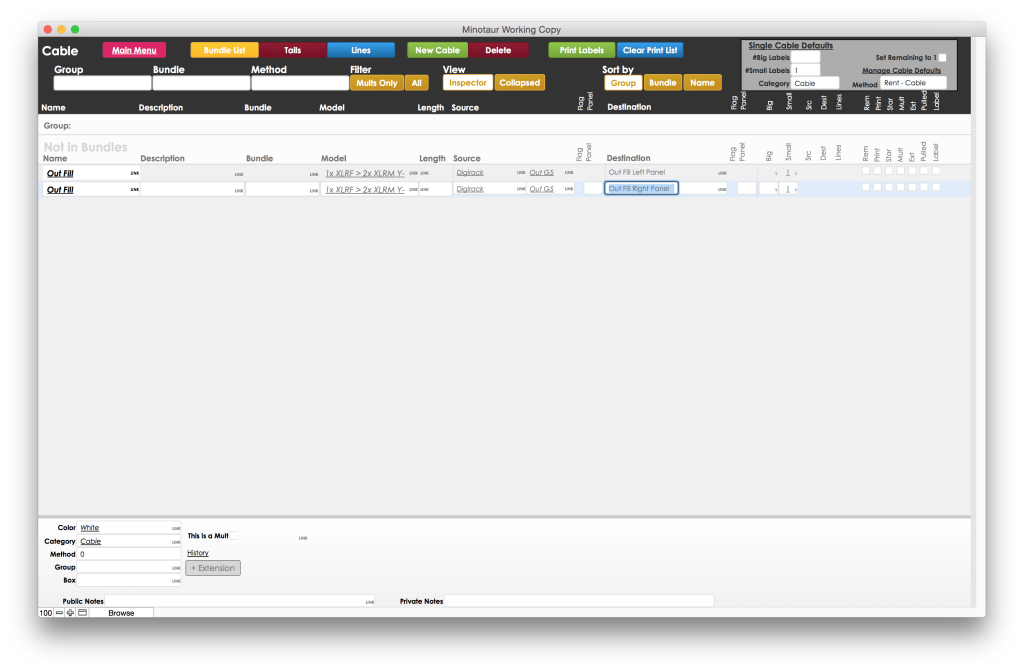
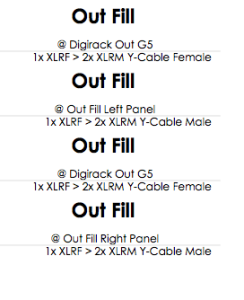
Cables That Can Go to More Than One Place
Some cables may have more than one possible source or destination: for example, cables that go the stage manager’s desk for a touring show might go to either the com/video rack or to the crossover rack depending on the theatre. Two ways to handle this are:
-Make each cable have two panel labels, and make the source or destintation “Com/Vid or XO.” This will a label for each possible connection point:
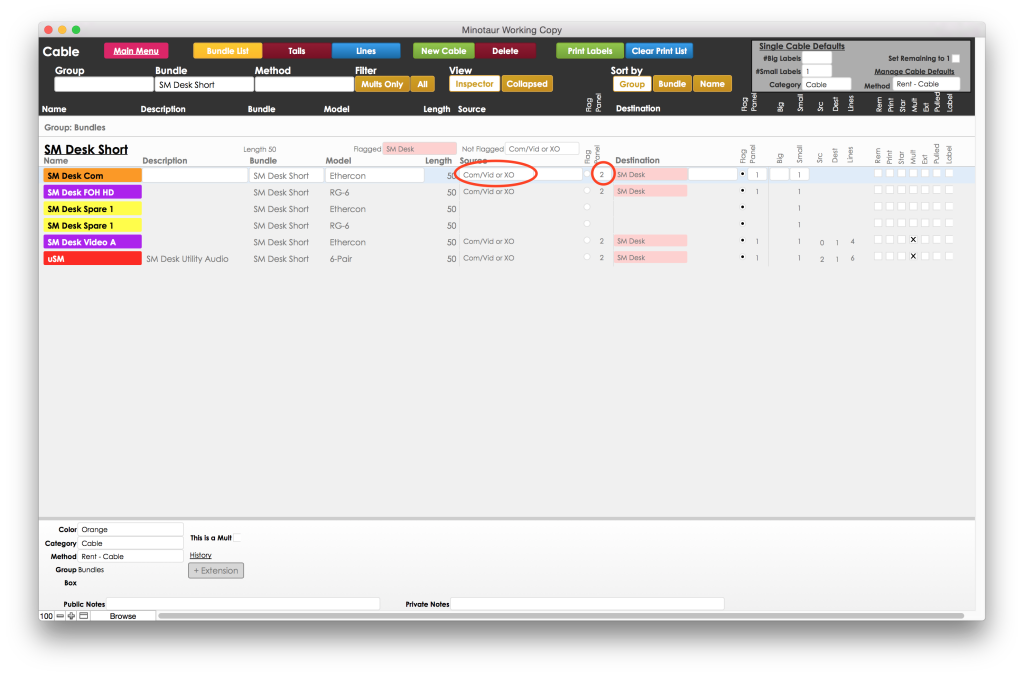
-Make method-0 clones of each cable that have the alternate destination:
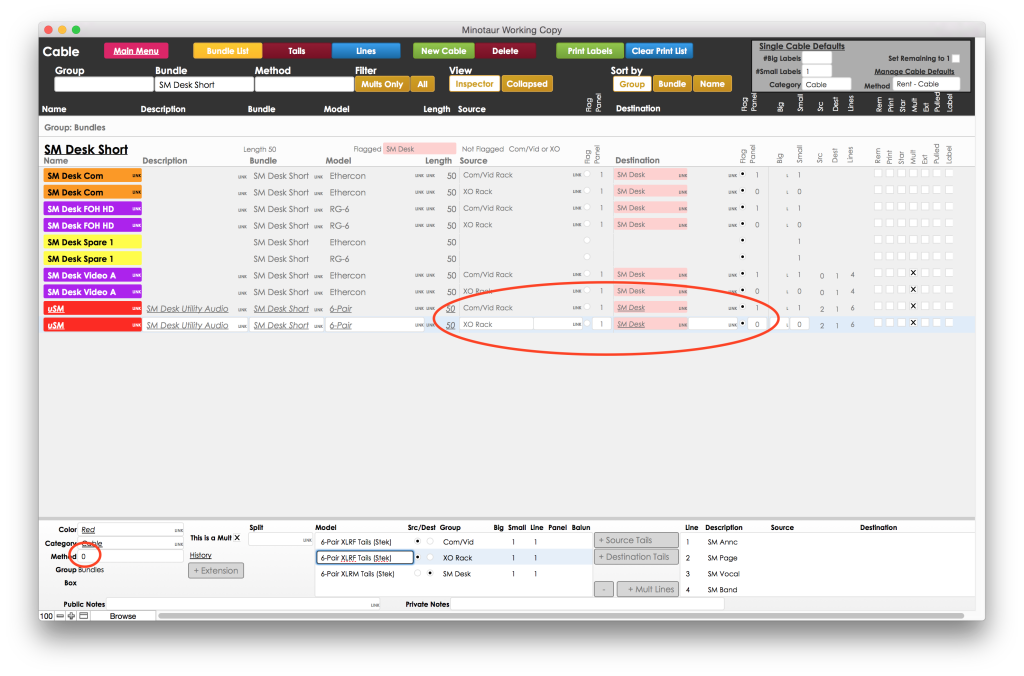
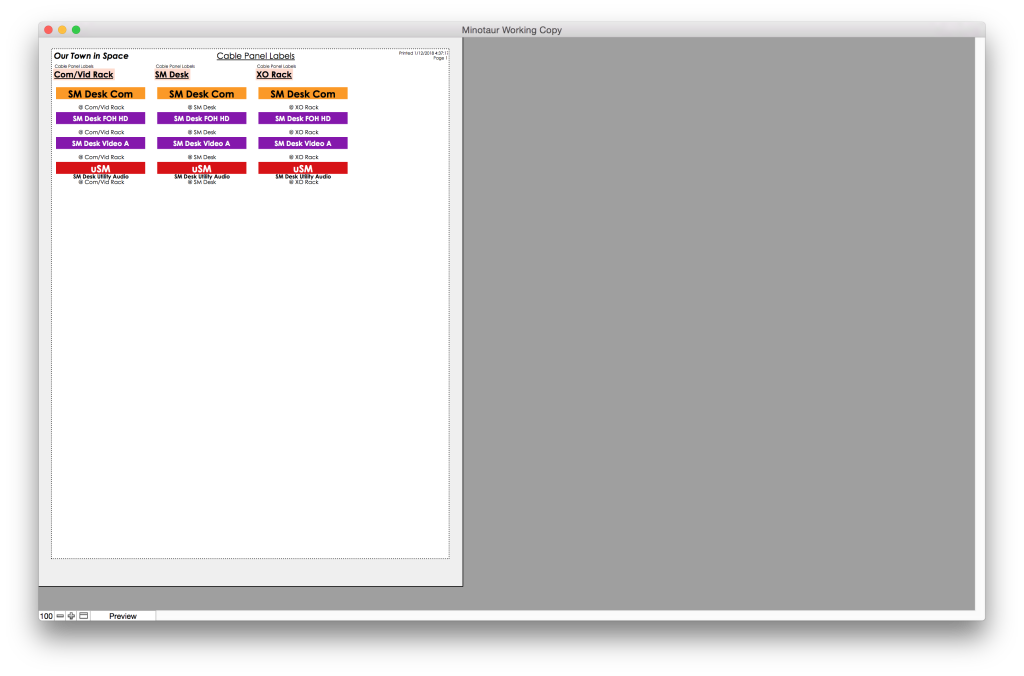
For mults with a tail set with each end, you could either assign the mult two source or destination tails, or you could make a method-0 split of the mult to generate a tail set for the alternate destination.

Splits and Baluns
Mults split or otherwise have the same lines can share line descriptions, sources or destinations, and colors. This may be helpful for basic FOH/monitor splits, for crossover rack/ampland/FOH splits, and for baluns where one input balun feeds a distro that feeds several identical output baluns. Start by defining the main cable and giving it lines, then fill the split field on split cables.
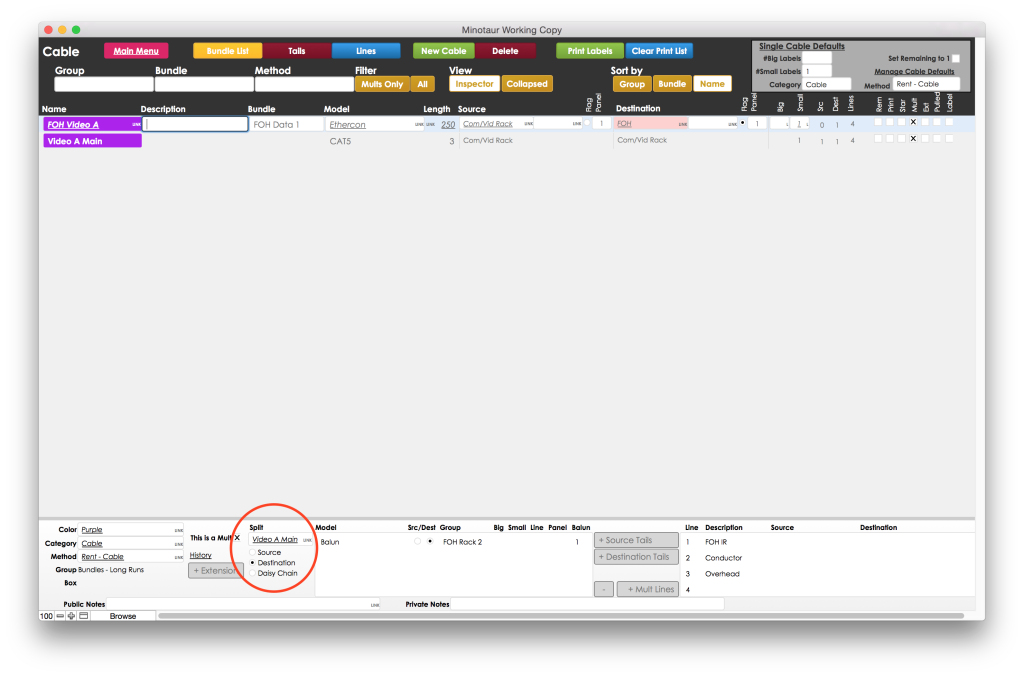
Clones
Cloned cables and bundles share some or all parameters with their counterparts. Examples include extension bundles that share members, but have different lengths and names; and second legs of Y-cables, which share name, model, and color, but have 0 as their method and a different source or destination. Changing a parameter of a clone cable or bundle will ask you if you’d like to update clones as well, or break that parameter’s link.
NL8, NL4, and NL2
You can manage NL8, NL4, and NL2 breakouts that are different at each end of the cable by creating separate lines for 1-2, and 3-4, for example:

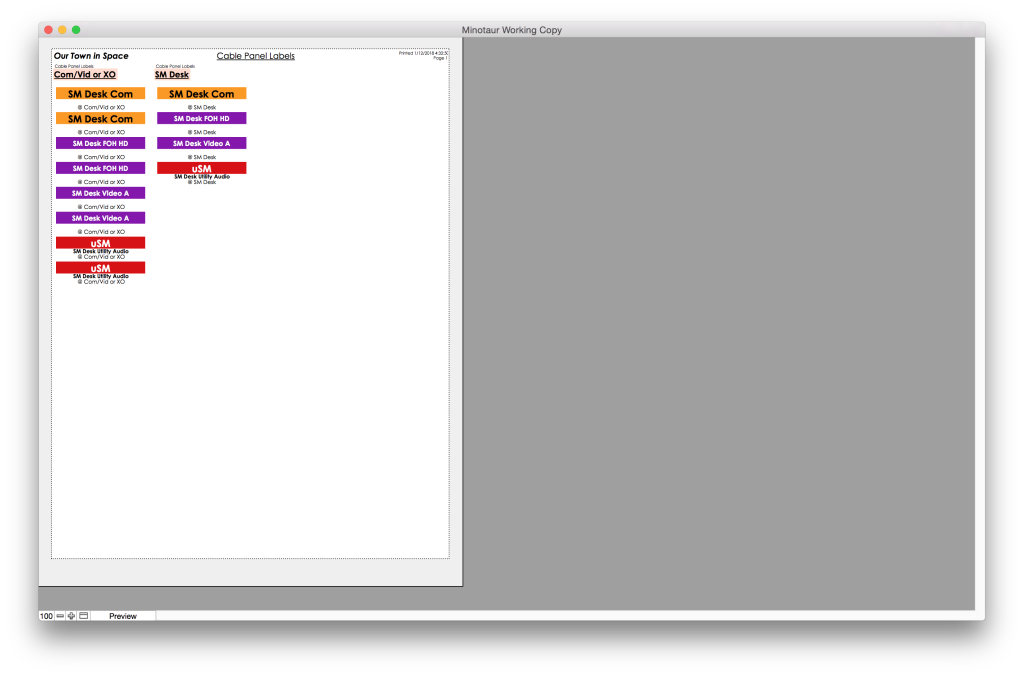
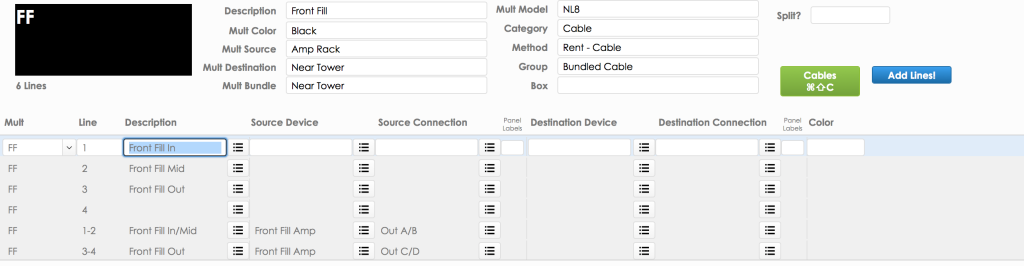

What is this Minotaur you speak of? Looks like a great cable management solution. Is it part of MAPP or am I missing something?
Hey Paul,
Thanks — it’s my own database solution. I’d be happy to send you a copy if you’d like — shoot me an email and let me know if you’ll be running on Mac or PC.
-Daniel
Very cool Daniel. I’d also like to test it out. Sending an email.